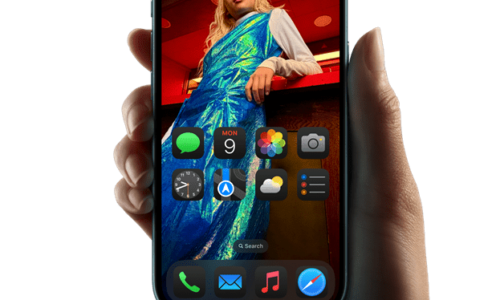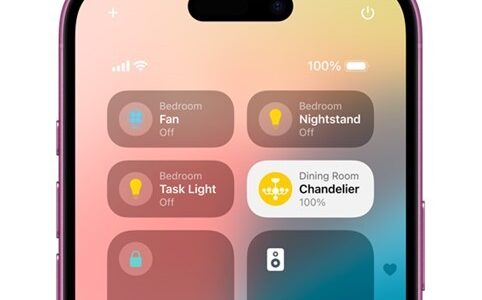With Apple’s new feature, you can choose between light and dark mode for your iPhone and iPad. You even have the ability to change your wallpaper on the home screen according to the mode you’ve selected. The wallpapers are provided by Apple for both light and dark modes, and you can change them simply from the device settings following these steps:
From the main menu, go to Settings and then select Wallpaper.
Then select Wallpaper Settings > Choose a New Wallpaper.
Afterwards press Choose and Stills.
From the Stills category, select a wallpaper labeled dark mode. Then press Set and decide whether you want the same or a different wallpaper on your lock screen and home screen.
The wallpapers that can adjust from bright to dark mode change automatically each time you switch from light to dark mode. To check if you have installed a dynamic background, open the Control Center, holding down the brightness setting. Select dark or light mode and you will see the wallpaper now changes automatically.