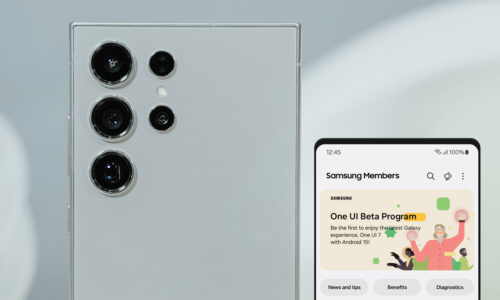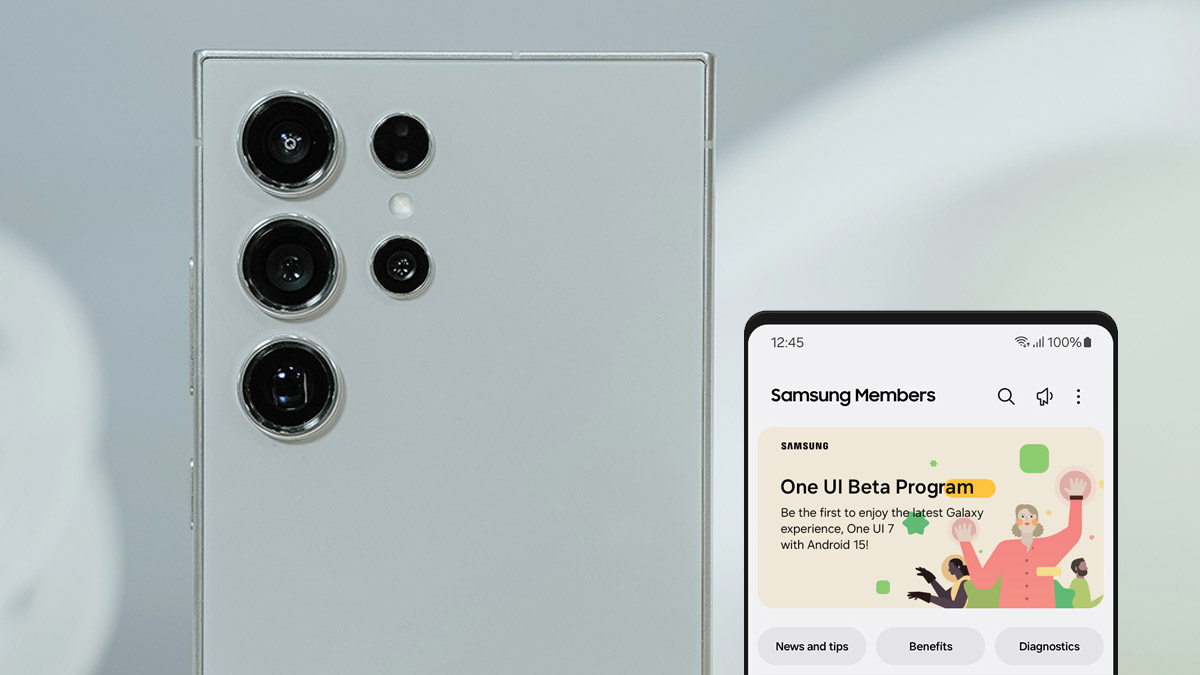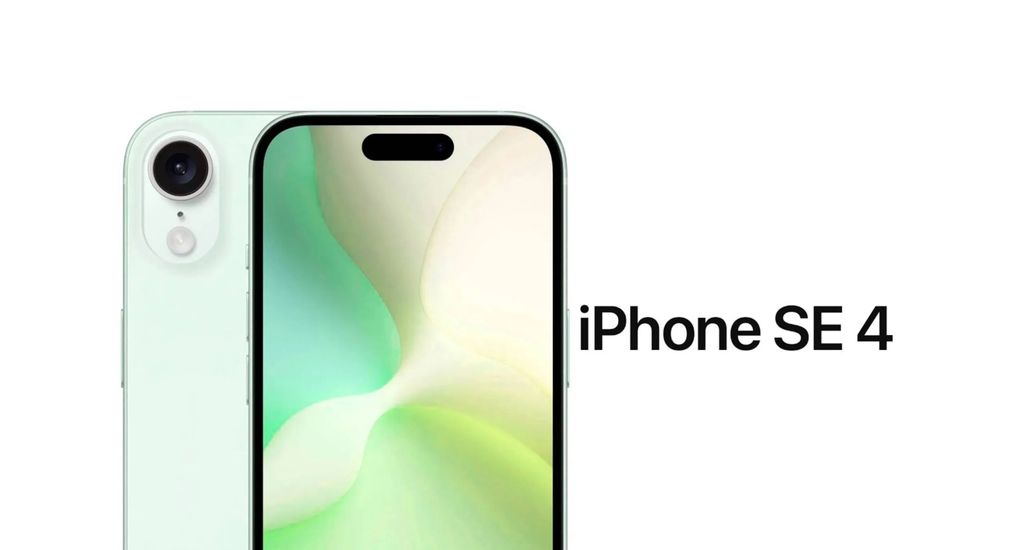We know very well that your children can handle electronic devices impressively comfortably, sometimes even better than you do. However, you are aware of the dangers involved in using electronic devices, as well as the Internet.
The Kids Mode of Samsung is an excellent tool that helps you protect your child from potential dangers and allows your child to deal with your mobile phone or tablet, without the stress of constantly controlling what they are watching and whether it is suitable for their age.
With Samsung Kids Mode, you essentially create an environment for children to use. It is a separate user profile, friendly for interaction by younger ages, with a bright, fun, and simplified theme. Your child will be able to create characters and have access to applications and games specifically designed for their age. Additionally, parents are given the ability to control through the limitation of application usage, as well as the overall time of use by the children.
To activate the Kids Mode, go to the Quick Settings buttons and in the empty space with the + button you will find the “Kids” button, which you will drag to the quick settings. Press “End” once you put the button in its place. Now pressing the “Kids” from the Quick Settings, you can start and pressing “Start” will download all the necessary elements of the Kids Mode and then an introduction screen will appear.
Press “Next” and activate the “Add Samsung Kids to the application screen“. Choose from the bundle of applications that will appear on the screen, which applications your child wants and confirm the “Installation” from the Galaxy Store menu that will appear. Access to parental controls is via the menu icon with the three dots top right, in the “Parental Controls“.
With your fingerprint or another secure method, you will gain access to the control elements and you will be able to apply the limits you wish, as well as information about the use and the content that your child has created. Once you complete the process and want to exit Kids Mode, you have to press the menu with the three dots and select “Close Samsung Kids“, while you will need to use your fingerprint again to leave.
On the blog of TheFixers you can find information and tips about everything related to the world of technology. Discover new articles every day and stay informed about whatever interests you.