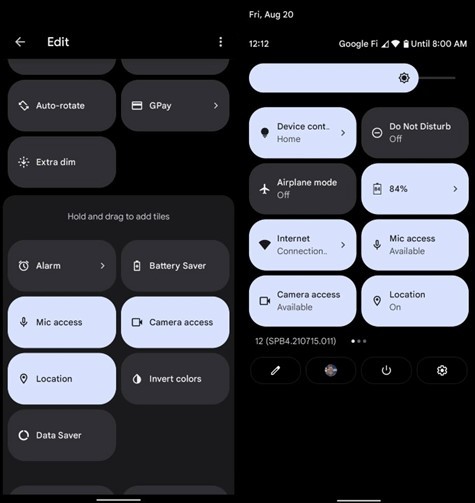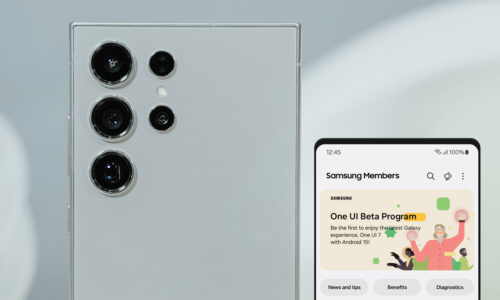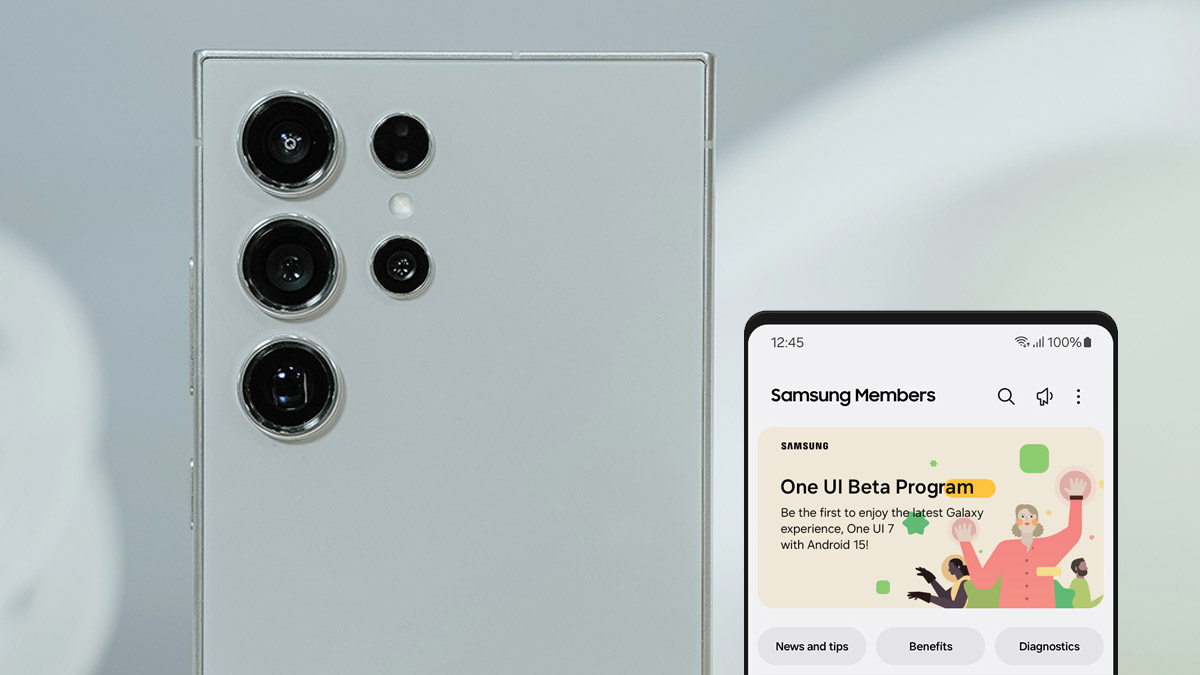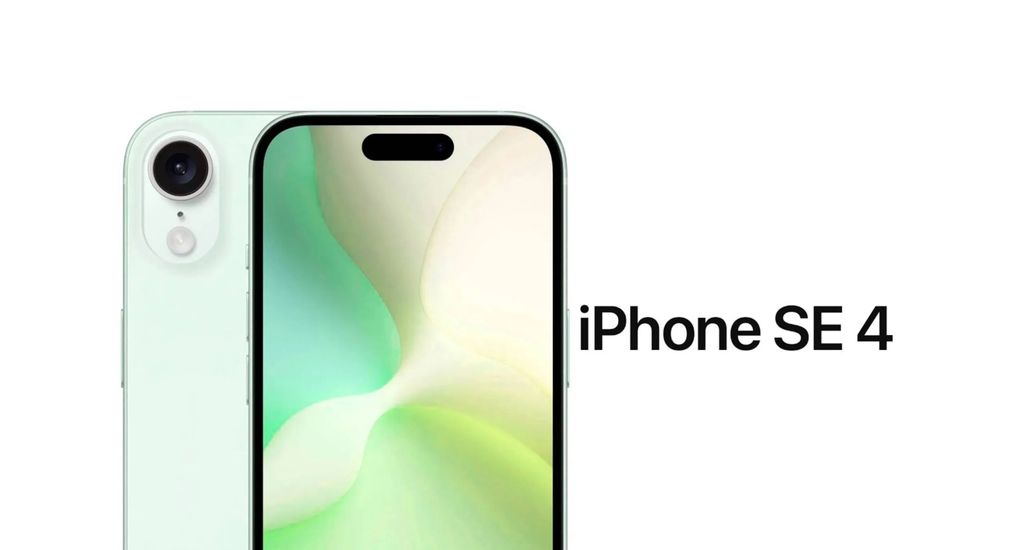Privacy and personal data protection are now one of the most hotly debated topics in the world of technology. For this reason, even companies like Google, who love data collection, present a range of privacy protections.
The latest update of Android 12 brings a series of additions related to privacy, which it would be useful to explore. Some of these are automatic and you don’t have the ability to view them directly, while others are more evident and you can more easily perceive their operation and set them according to your preferences.
First of all, we have the updated Google Privacy Dashboard. Essentially, it is an improved command center that allows you to see what access different applications have to the features of your device and limit it.
You can go to the privacy dashboard in three simple steps:
- Open the quick access to system settings by swiping down twice at the top of your screen and once the table appears, press the gear-shaped icon.
- By scrolling down, go to the section “Privacy Policy”, or “Privacy” for those using the English language.
- Select the category “Privacy Dashboard”.
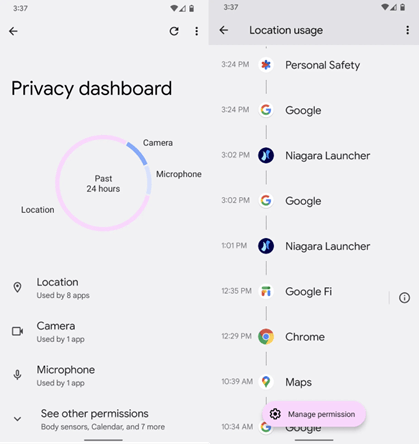
From the Privacy Dashboard you can access the licenses that applications have to any function you’re interested in, such as contacts, location, microphone, and camera, which we’ll refer to in more detail shortly. From here, you can also get an accurate timeline that reports which apps had access to each piece of information and for what period of time.
If, therefore, you want to disable an application’s access to any of the above functions, you should go to the field “Manage Permissions” or “Manage permission” located at the bottom of your screen. There you will also have the option to enable approximate location instead of the exact one, so that applications do not know exactly where you are with so much detail.
Android 12 actually gives you more control over the data collected by your device’s microphone and camera. A new feature occasionally displays an indication in the upper right corner of your screen that some application has access to your device’s microphone and camera, even if it’s running in the background. So every time this indication appears, you can swipe the screen once from top to bottom and by tapping on the indication, you will see which application is responsible.

By tapping on any of these indications, you will go directly to Manage Permissions, where you have the ability to change the level of allowed access.
In order to disable data collection from the camera, microphone, and GPS sensor altogether, with just one move, you should follow these steps:
- Open the Quick Settings line by pulling down the top of your screen again.
- Most likely they won’t be in the initial layout, so you will need to press the three-line icon in the lower left corner of the menu and look for the “Edit” option.
- Scroll down and look for the fields marked “Camera Access”, “Microphone Access”, and “Location”.
- From here you can place them in your initial layout, pressing each one for a little over a second and dragging them to the spot you desire.
- Once you have put all three icons on the initial quick settings line, you will be able to enable and disable access to the sensor directly, simply by pressing on the function you want.