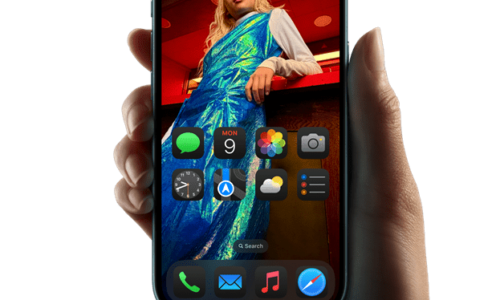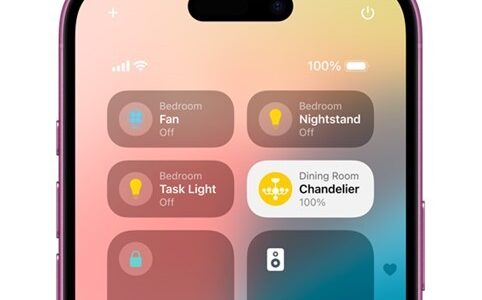Disabling the Emergency SOS feature on iPhone 15 is a simple process, as long as you know where to look.
Here are the steps to disable the SOS feature on the iPhone 15:
- On your iPhone, open “Settings”.
- Select “Emergency SOS”.
- Disable the options “Call with Hold and Release”, “Call with 5 Button Taps” and “Call after Serious Accident” to disable Emergency SOS.
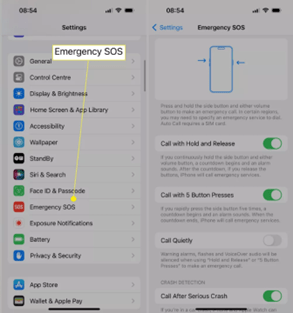
How to Disable the SOS Feature on an iPhone 15 When It’s Stuck
You may find that once the SOS feature is activated, it is difficult to deactivate. Fortunately, its deactivation is usually quite straightforward and often due to signal issues with your network or simply error.
Here are some methods to be able to disable the SOS feature on your iPhone:
- Use flight mode. Turn flight mode on and off again to reset the feature. Swipe down from the top of the Control Center, then tap the airplane icon twice.
- Turn off mobile data. Disable and re-enable data to reset the function. To do this, swipe down from the top of the Control Center and press the antenna icon twice.
- Restart your phone. Restarting your phone is a traditional solution for many problems, but try opening it and closing it again. This often corrects many common problems.
- Contact Apple support. If your phone can’t get out of SOS mode, there might be a problem with the device. It’s time to get in touch with Apple support, which can give you further assistance.
Reasons to Disable SOS
The SOS function is useful, but sometimes, it is better and safer for you to disable it.
Here are some reasons why you may want to occasionally disable it:
- False alarms from children. A series of quick button taps will activate the SOS function, and you certainly do not want this to happen. Disable the setting to avoid such situations.
- Tight pockets. It may sound strange, but if you put your iPhone in your pocket and have tight pockets, it’s potentially easy to activate SOS as you walk, sit, or stand.
- Doing something that might be dangerous. Are you driving bumper cars at the amusement park? This can confuse your iPhone and make it think an accident has occurred. Disable the function so that there is no such confusion.