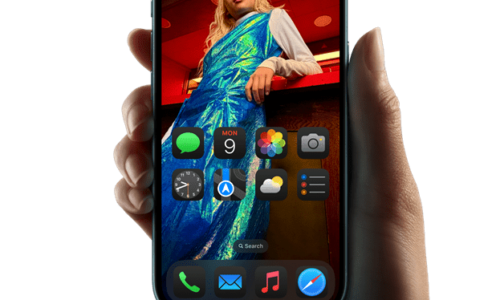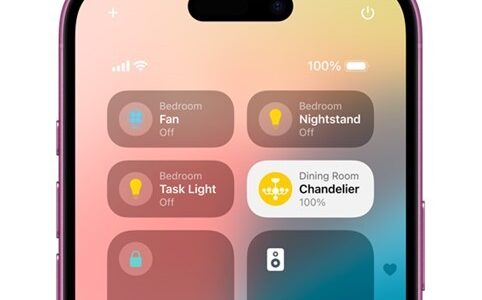Do you think you know all the functions and capabilities of your iPhone? However, Apple’s smartphones have many … hidden features, which can enhance your experience!
Apple recently disclosed useful tips about the new features of iOS 16, in a video on the Apple Support channel. The video, which lasts less than six minutes, was posted to help users acquire the features of their new iPhone.
Watch the video:
Useful tips from Apple
1. With iOS 16, you can remove an element from a photo and place it in another application by long pressing the item within the photo.
2. The new iOS 16’s lock screen allows users to customize various elements, such as the color and style of time and date, and add other widgets as well.
3. In the settings app, specifically in the Wi-Fi section, you can choose a saved Wi-Fi access point to discover and copy paste the password.
4. If you often write the same thing, such as your email or address, you can save it as text replacement under Settings – General – Keyboard – Text Replacement.
5. If your battery is depleting or if you want to conserve some battery life when you don’t have access to a charger, add the option “Low Power Mode” to the Control Center for easy access. Add it to the list of included control elements. Press Settings – Control Center.
6. To share or move multiple photos to another application, simply long-press on one, pull it away and continue selecting the rest. Then with drag and drop, you can all the pictures to other applications or parts of iOS.
7. To quickly open the camera, press and hold the Camera shortcut in the bottom right corner of your iPhone’s lock screen.
8. With iOS 15 and above, you can use Live Text for automatic text translation in the camera app or within a photo. In the camera app, aim the camera at some text and press on Live Text appearing in the right corner and choose translation from the options.
9. You can easily scan a piece of paper and create a digital copy of it using the Notes App. The application will automatically crop and adjust the image so that the document is readable and free of glare.
10. If you are wondering what your first photo in your photo collection was, you can find it with just one press. Just press the top edge of your iPhone to go to the first photo in any collection, album, or search result in the Photos app.