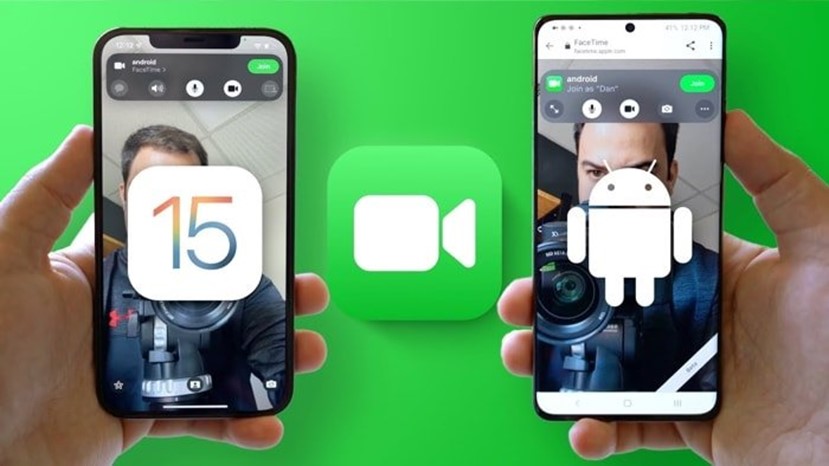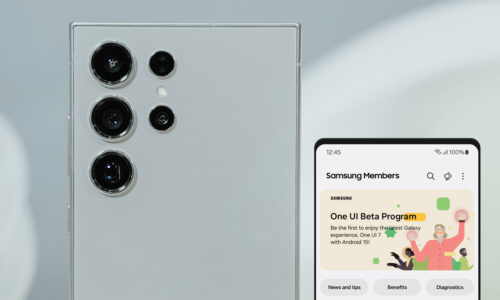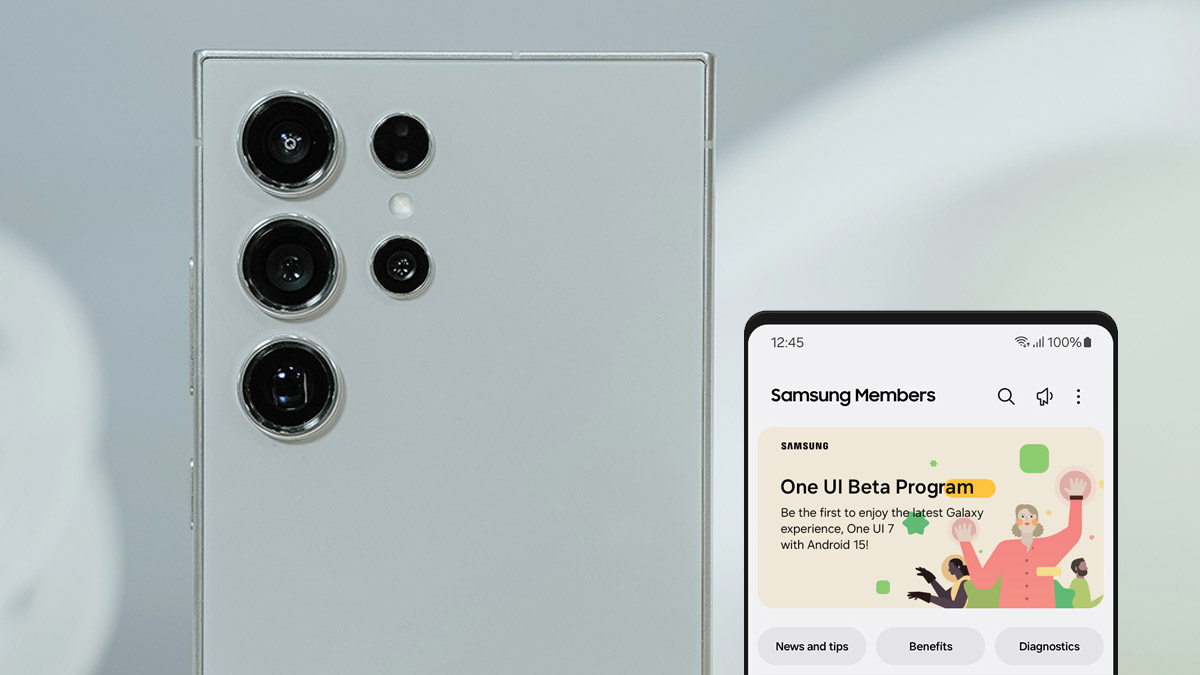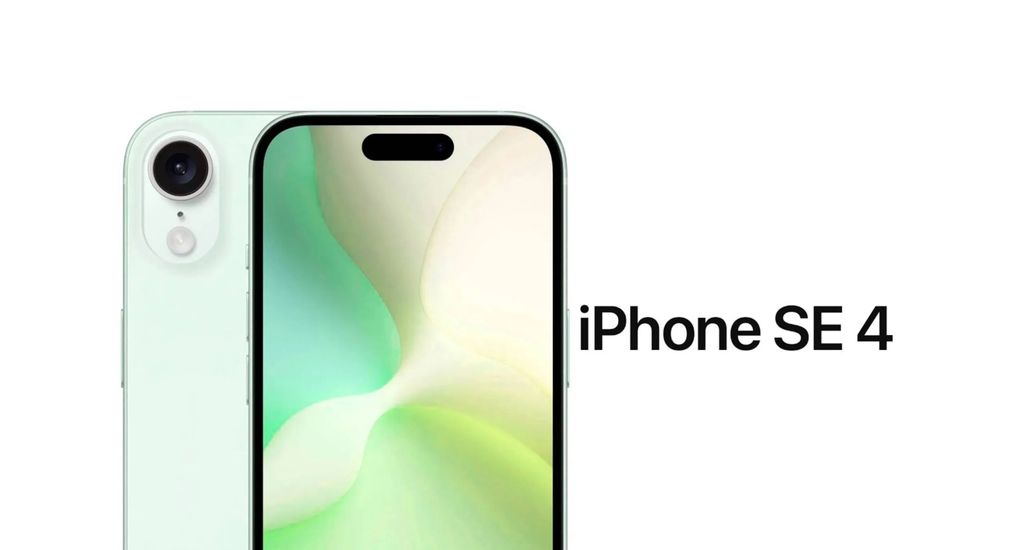With the upgrade to iOS 15, users of iPhone who make calls with FaceTime have gained new features and functions in the app. They can now voice isolate through the microphone function, while with the portrait function they can blur whatever is in their background.
However, the most significant upgrade is the support for Android FaceTime. Like Zoom, Microsoft Teams, Google Meet and Cisco Webex, FaceTime now allows users to share participation links for the call, regardless of the platform of the participants.
This new feature allows friends, relatives and colleagues who are not Apple users to participate in video or audio calls via FaceTime from a web browser, regardless of the device they have, such as Windows computers and Android mobile phones. However, it should be noted that these users can only accept and participate in a FaceTime call and not start one themselves.
How to invite Android users to a FaceTime call with iOS 15
Firstly, go to the FaceTime app on your iPhone and press “Create Link“. Optionally you can name the video room by pressing “Add name“. Decide how you want to share the call link (message, email, WhatsApp, Instagram) and proceed with the specific choice. Send the link and invite all the people you want to participate in the respective call.
When your invitees accept the link you sent them and open it, they will be redirected to the website and in a pop-up window they will be asked to enter their name. The participants will have all the FaceTime control options available, such as the On/Off of the camera, mute microphone, switch front and back cameras. However, they can’t use Memojis, filters, stickers etc. TheFixers are committed to keeping you informed about each new technology and providing information about anything that can facilitate your daily life. Look for all related articles in our blog and find out the latest news in the world of Apple.