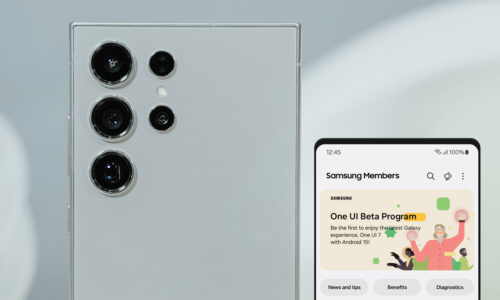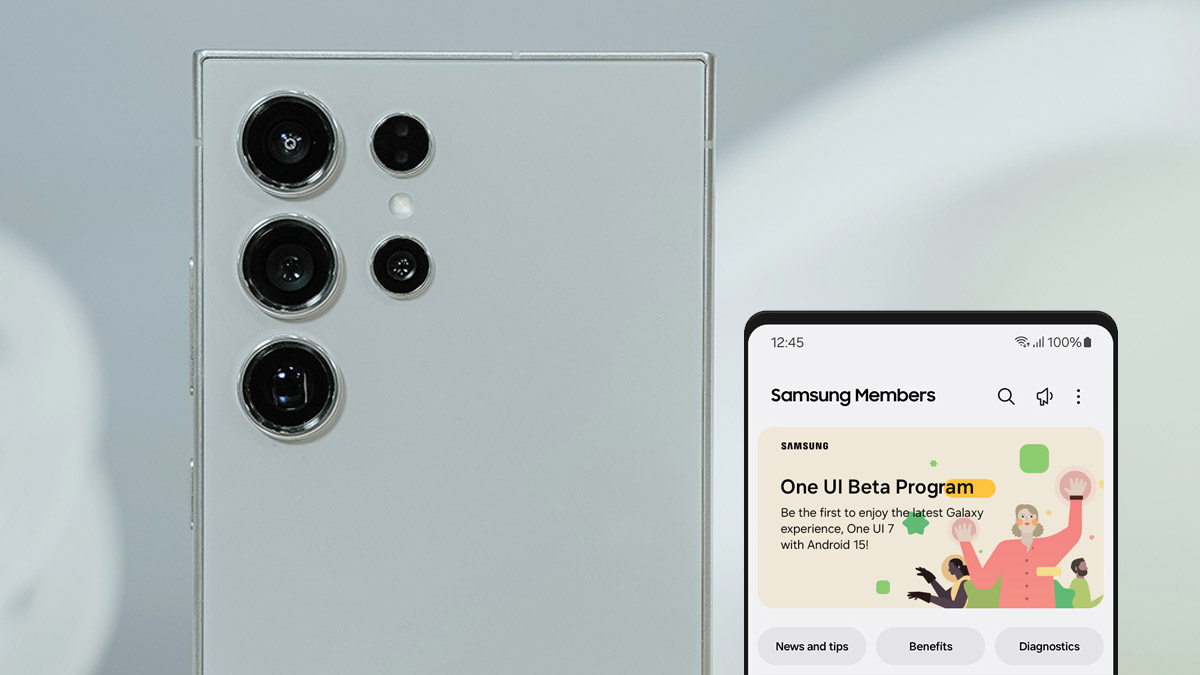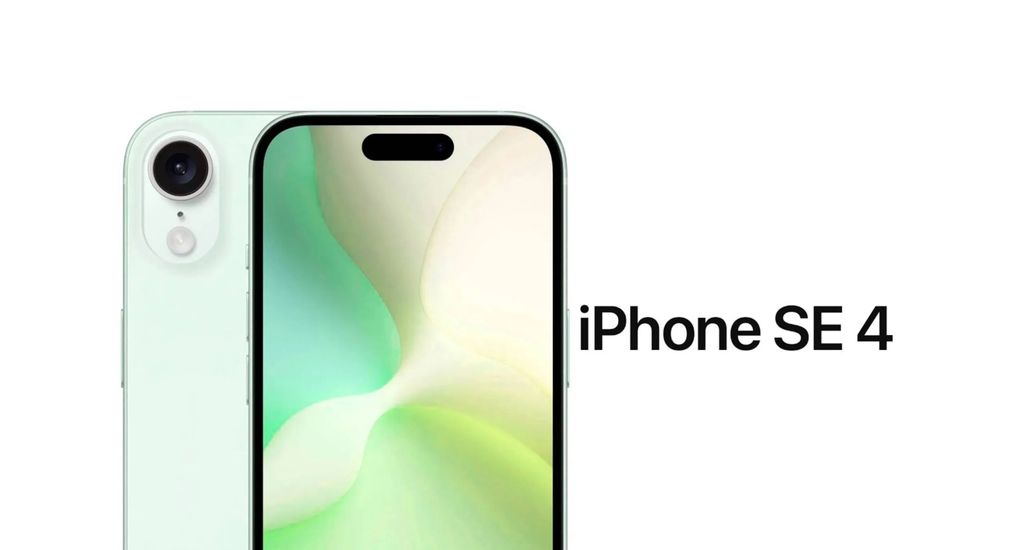Your iPhone has a very high-quality camera and can help you take impressive photos, as long as you learn and take advantage of its capabilities. All you have to do is check the settings and upgrade your amateur snapshots to artistic creations. Follow the tips below and watch the likes on your posts pour in.
- Use the volume button
Many iPhone users don’t know that they can use the side volume button instead of the shutter button to take a picture. However, this option has been available since iOS 7. The side button is much more convenient for selfies, as your finger doesn’t need to cover the screen. Additionally, in landscape photos, it gives the feel of a regular camera.
- Shoot photos in burst
Does it seem impossible to capture a moving target like your cute pet or a running kid playing? To not miss the moment and achieve the perfect shot, use the burst photo function.
With this particular feature, the camera takes multiple photos as if you keep pressing the button. So you can choose the best snapshot from a series of successive shots. On iPhone XS, iPhone XR models and their successors, the burst is done by swiping the shutter button to the left. On the iPhone X and its previous models, the burst is achieved by a prolonged touch on the shutter button.
You can shoot burst photos even with the side volume button. How? From the settings, choose the Camera and then activate the option “Use the volume up button for burst”.
- Use the timer for perfect selfies
The timer helps you to take your time and shoot the perfect selfie without stress. To activate the timer on the iPhone, slightly slide up the shutter button or press the arrow at the top of the screen. You can choose a time of 3 or 10 seconds.
- Erase the annoying background with portrait mode
The portrait mode in iPhone’s camera is not used by many users even though it is an excellent choice. And that’s because it allows you to focus on the main subject of the photo by blurring the background. Thus, you “erase” annoying photobombers or elements that spoil your shot. For portrait mode, select the corresponding indication and the offered specific options (natural, studio, black and white, etc.).
- Experiment with the night mode
The iPhone 11 and iPhone 12 models have the ability to take night shots in low-light conditions, which is activated automatically. The night mode icon appears with a yellow indication in the top left corner of the phone. The number displayed on the icon shows the time you will need to take the photo. This time can be adjusted by pressing the icon and using the slider at the bottom. Night mode is applied to both regular photos and selfies and in portrait or time lapse mode. However, the live photo function or flash cannot be used simultaneously.
You have the iPhone, you have the inspiration! It’s in your hands to take better photos, as long as you practice.